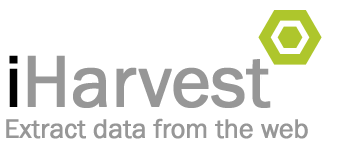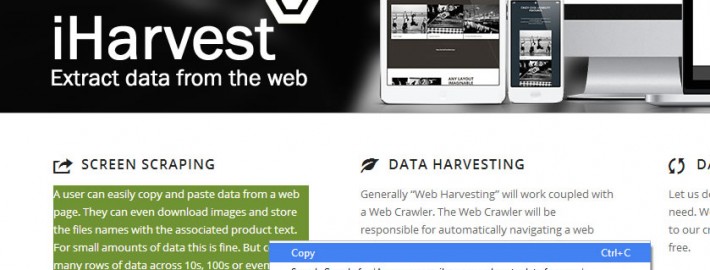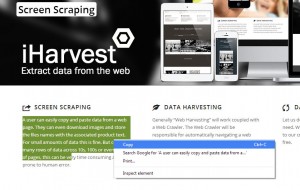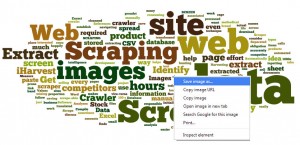How to Manually Extract Web Data
To manually extract web data is quite easy, its just very time consuming and prone to human error if you need to do a lot of it.
Web pages present structured data, telephone directories, product catalogs, search results, etc.
The data is formatted for human browsing using a language called HTML.
This structured data is typically delivered to the web browser from an underlying database. The data is applied to a template to be formatted and styled.
Manually Extract Web Data – Text
Copying Text Data is quite easy. Most browsers support “copy” and “paste”.
Text is one of the most common things to be copied, and is essential for creating a database, document editing and other word processing tasks. You can click and drag to select specific sections of text, or press ^ Ctrl+A (PC) or ? Cmd+A (OS X) to select all of the text on a document or page.
Once the text is copied in to memory (clip -board) temporarily, you can then “paste” the data into a text document; word document; access database; excel; SQL server; etc.
Give it a try..
You can also view the source of a web page. Just right click anywhere on the page and them from the pop-up menu click “View Source”.
Manually Extract Web Data – Images
Images too are easily stored locally. If you are trying to copy an image from a website, you don’t need to select it. Instead, right-click it to start the copy process. See the Right-Click section for more details.
Give it a try..
For more info search google